How to transform 360 panoramas from D5 render to VR using Sentio VR?
- Rakshita Soni
- Jul 1, 2024
- 5 min read
Updated: Aug 14, 2024

D5 Render is a real-time rendering software designed to create stunning visualizations for architectural, interior design, landscape, and other design projects. It combines the power of real-time ray tracing with an intuitive interface, making it a favorite among designers and architects.
The software offers an extensive asset library, regularly updated with high-quality models, materials, and textures, ensuring designers have the latest resources. It is compatible with popular 3D design software like SketchUp, Revit, Rhino and 3ds Max which facilitates seamless workflow integration, while flexible output options allow for high-resolution images, animations, and 360 panoramas.
As a rendering tool of choice for many Architects & Designers, we often get questions on how to take D5 render designs to the next level using Virtual Reality. Some of the frequently asked questions related to D5 renders to VR are:
Let's dive into each of these questions step-by-step:
Is there an official D5 render App for Meta Quest?
As of now (June 2024), no official D5 Render app is available for Meta Quest. However, it supports a tethered ( connected to PC ) workflow for viewing designs in VR.
How to export D5 render design to Meta Quest?
D5 render has a customizable extension module called D5 Widget in which you will find VR beta that helps you connect D5 to VR.
Steps to view model in VR mode
Step 1: Enable the VR beta widget in D5

Step 2: When D5 Render is closed, connect the VR device to your computer.
Step 3: Open D5 Render, turn on VR beta

For detailed steps, refer to the official guide of D5 render.
Here is a list of all the headsets supported by D5 render that can connect to SteamVR program and Oculus program.
Keep in mind that this workflow requires a minimum set of hardware requirements that you can check on the official D5 renders support page.
CPU:
Recommended: Intel i7-8700 or AMD Ryzen 7 2700 or better.
Minimum: Intel i5-7500 or AMD Ryzen 5 1600.
Operating System (OS):
Supported: Windows 10 (64-bit) version 1809 or higher.
RAM:
Recommended: 32 GB or more.
Minimum: 16 GB.
Video Card (Graphics Card):
Minimum Requirement: NVIDIA GTX 1060 6GB, Intel Arc 3, or AMD RX 6400.
Recommended: NVIDIA RTX 2060 or higher, including the Quadro RTX series. Specifically, models like RTX 3090, RTX 3080, RTX 3070, and RTX 3060 offer significant performance benefits. For AMD, models such as RX 6800 or RX 6900 XT are recommended.
Is there a workflow to view D5 render designs on wireless VR?
Yes, the wireless VR workflow allows you to view D5 render designs on the Meta Quest without the need for a direct connection to a computer. This requires exporting selected views from your designs as 360 panoramas and then using a cloud-based viewer for sharing on the web and Meta Quest headsets.
With SENTIO VR, you can test this workflow in a matter of minutes enabling clients and other stakeholders to view your D5 render designs without requiring tethered PC-based VR setups.
How to create 360 panoramas using D5 render?
With the help of D5 render scenes, you can create images and panorama and download them to your desktop in .jpg or.png format
Step 1: Click on the image icon on the top right corner

Step 2: Click on Mode-> Select Panorama

Step 3: Click on Format -> Select .jpg or .png based on your choice

Step 4: Select the Preset size from 4K, 8K, or 16K

Step 5: Click on Render and download it to your Local PC
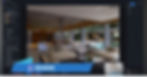
How to view D5 render 360 panoramas using Sentio VR?
Viewing your D5 Render 360 panoramas using SENTIO VR is a straightforward, user-friendly process. It offers a cloud-based workflow, enabling you to seamlessly view your high-quality renders in virtual reality on standalone headsets like Meta Quest. This method not only enhances the visualization experience but also makes it accessible and efficient for presentations and collaborative reviews.
1. Export panoramas to your desktop
Panorama created in D5 render can be exported locally to your PC either one or several at a time with adjusted settings, textured resolutions and optimized poly counts. Here is a guide for available file formats, resolutions, and modes for exporting panoramas locally:
File format: PNG, JPG
Mode: Image, Panorama
Resolution: 2K, 8K or 16K
2. Drag and drop to your SENTIO VR account
Click on "Create Tour", add your panorama images in the right order to create a 360 virtual tour

3. Add hotspots, floor plans, notes, audio, and video
Customize your virtual tour by adding floor plans, hotspots, notes, audio and video to make an interactive experience.
4. View 360 tours in the SENTIOVR app for Meta Quest
Download the SENTIO VR App for Quest and enter your unique 6-digit access code to view your panoramas in VR. Once the virtual tour is created, there is no need to connect the PC to the headset and the experience can be shared via cloud to any client or stakeholder.
You can also share the VR experience with the stakeholders who may not have a VR headset. With Sentio VR real-time casting, you can Cast your VR view on a URL via simple link onto a screen which allows all the stakeholders to collaborate in real-time either in-person or remote setting.
5. Join remote collaboration meetings in VR with clients and stakeholders
The VR tours are available not just for individual presentations but also for collaborative meetings where multiple people can remotely join and review the designs together.
6. Offline 360 tours
In case there is no access to Internet or a weak Wifi connection, download your 360 tour offline to access it from anywhere anytime.
Comparison Between D5 Render and Sentio VR
Features | Sentio VR | D5 Render |
Sketchup & Revit integration | ✅ | ✅ |
Upload panoramas to cloud | ✅ | ❌ |
Share links with clients | ✅ | ❌ |
Customize tours (hotspots, floor plan, video, audio, 2D pop-ups) | ✅ | ❌ |
VR App on Meta Quest ( Quest 3 and Pro app for presentations) | ✅ | ❌ |
Download 360 panorama offline (Save images locally for offline presentation) | ✅ | ❌ |
Real-time collaboration | ✅ | ✅ |
Multi-user VR meetings (Meetings in VR for remote collaboration) | ✅ | ❌ |
Design Review Annotation tools (Annotations, Notes, Screenshots & Reports) | ✅ | ❌ |
Conclusion
D5 Render and Sentio VR are powerful tools that can be used in combination to enhance the presentation of designs in Virtual reality (VR) experience for architectural, engineering, and construction projects giving your projects an extra level of interactivity and engagement Integrating your D5 render workflow with Sentio allows you to have access to different elements like wireless VR setups, cloud-based presentations and multi-user VR collaboration from anywhere. If you want to try this cloud-based workflow for your projects, Talk to us today!



